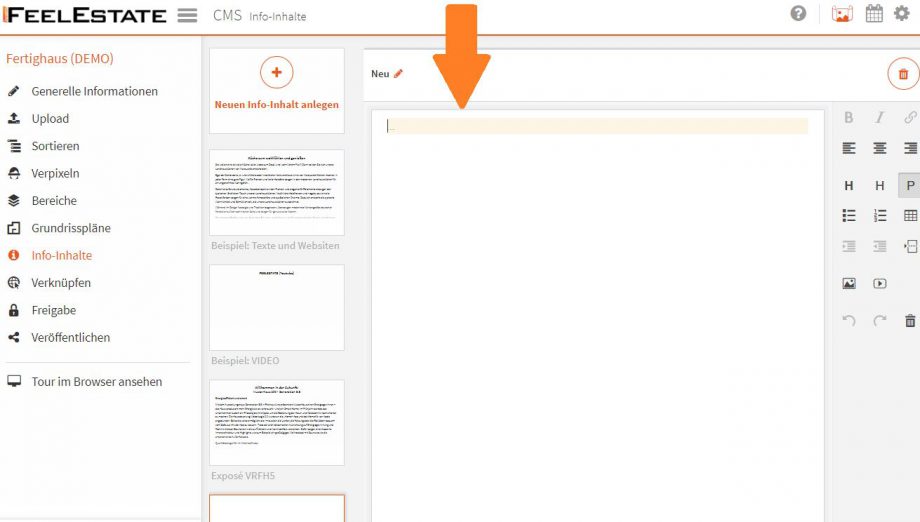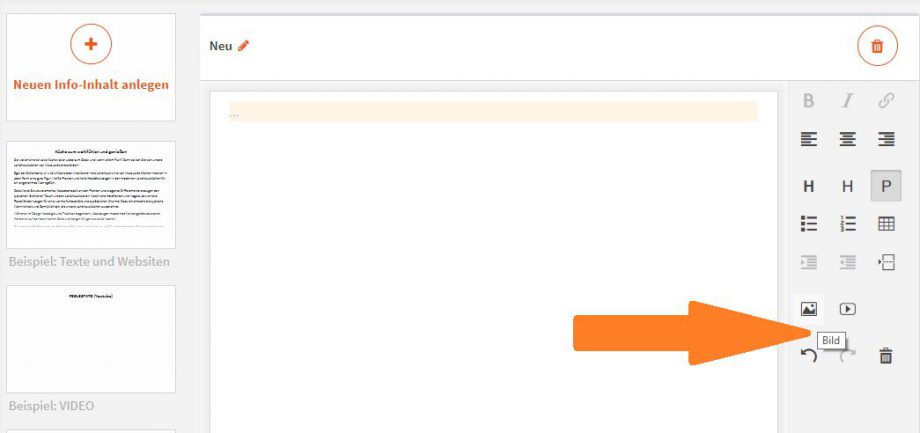Under Info Content in the editing section of your 360-degree-tour, you can create templates with text, images, video-links etc. to be assigned to the i-Button in the menu bar of your 360-degree-tour or to be placed as Info-Buttons directly in one or more 360-degree-images of your 360-degree-tour.
Creating a new info content template
- Click on [Create new Info-Content] and enter a template name to create a new info content template.
Note: The name of the info template can be changed at any time and is not visible for users.
Adding content (text, images etc.) to the info content template
- Insert texts: Click in the free area on the right side and enter the desired text. You can also add texts into the info content via copy & paste.
- Insert videos: Click Video in the menu on the right-hand side and insert a video-link from www.youtube.com or www.vimeo.com. A preview for the video is now generated automatically.
- Insert images: Click Image in the menu on the right-hand side and select upload. Now select one or more images on your computer that you want to upload and select on open to insert your selection into the Info content.
Move to the next article Step 9: Placing Navigation- and Info-Buttons